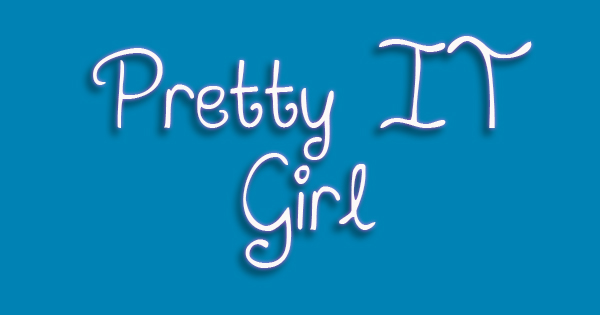 March 22, 2016 - 136th Day As An iOS Developer
March 22, 2016 - 136th Day As An iOS DeveloperTUESDAY - I would like to say that sometimes I hate summer! It's annoyingly hot tonight. I just officially ended doing the G-project (let's just call this G-Project). I submitted my final build to the QA team of the client, not really our client, but partner of our company. This is the third iOS App that I will include in my portfolio and resume. I feel so happy!
But before everyone experience the happy ending, having bad moments is so inevitable. Meaning, before I successfully sent my final build to the QA team, I experienced, ughh yes - again, problems in Provisioning Profile. Perhaps I just forgot how to correctly setup everything in submitting build, after messing up with the provisioning profiles of the production app - which of course does not have any effect to the live app.
I now present to you the quick steps on debugging the invalid Provisioning Profiles and Code Signing issues:
1. Check the Bundle Identifier of your project and make sure that it is 100% equals to the App Id saved on developer.apple.com
2. Make sure that you have the correct developer profiles installed on your machine.
3. Check if the certificates (for debugging and adHoc or AppStore) are already on your machine.
4. Next, re-generate new provisioning profiles from developer.apple.com - How? Just edit your provisioning profiles and then save.
5. After the step #4, delete all the provisioning profiles on your machine via Xcode, and then download the new provisioning profiles you just generated from step #4.
6. After checking these steps above, be sure to restart your Xcode.
FIN.














Post a Comment