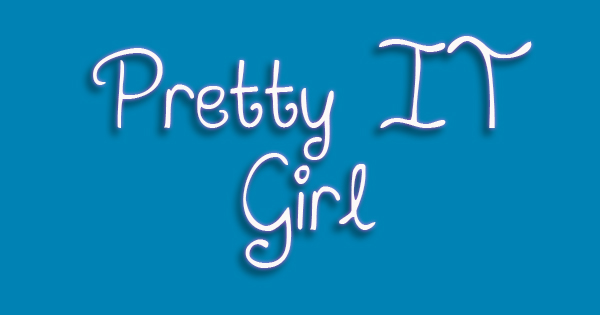 Hiding and showing UI Elements (or views) in iOS programmatically is pretty easy. It is not custom though. This is the simplest way I can animate views. You can do this by making your views (With images) rasterized. What is the meaning of rasterized? As far as I can remember, the IDE or compiler Xcode will make your image low quality to better the animation.
Hiding and showing UI Elements (or views) in iOS programmatically is pretty easy. It is not custom though. This is the simplest way I can animate views. You can do this by making your views (With images) rasterized. What is the meaning of rasterized? As far as I can remember, the IDE or compiler Xcode will make your image low quality to better the animation.What I did was I rasterized the image and then return it to its high quality version by turning off the shouldRasterized property. Here, take a look at my source codes.
SHOWING UI ELEMENTS
- (void)showTopElements
{
self.photoButton.layer.shouldRasterize = YES;
self.videoButton.layer.shouldRasterize = YES;
self.photoButton.layer.shouldRasterize = YES;
self.videoButton.layer.shouldRasterize = YES;
[UIView transitionWithView:self.photoButton
duration:0.5
options:UIViewAnimationOptionTransitionCrossDissolve
animations:NULL
completion:NULL];
[UIView transitionWithView:self.videoButton
duration:0.5
options:UIViewAnimationOptionTransitionCrossDissolve
animations:NULL
completion:NULL];
[UIView transitionWithView:self.searchButton
duration:0.5
options:UIViewAnimationOptionTransitionCrossDissolve
animations:NULL
completion:NULL];
[UIView transitionWithView:self.coverView
duration:0.5
options:UIViewAnimationOptionTransitionCrossDissolve
animations:NULL
completion:NULL];
// self.photoButton.hidden = YES;
self.videoButton.hidden = NO;
self.searchButton.hidden = NO;
self.coverView.hidden = NO;
[[UIApplication sharedApplication] setStatusBarHidden:NO withAnimation:UIStatusBarAnimationSlide];
[self setNeedsStatusBarAppearanceUpdate];
}
HIDING UI ELEMENTS
- (void)hideTopElements
{
self.photoButton.layer.shouldRasterize = YES;
self.videoButton.layer.shouldRasterize = YES;
self.photoButton.layer.shouldRasterize = YES;
self.videoButton.layer.shouldRasterize = YES;
[UIView transitionWithView:self.photoButton
duration:0.5
options:UIViewAnimationOptionTransitionCrossDissolve
animations:NULL
completion:NULL];
[UIView transitionWithView:self.videoButton
duration:0.5
options:UIViewAnimationOptionTransitionCrossDissolve
animations:NULL
completion:NULL];
[UIView transitionWithView:self.searchButton
duration:0.5
options:UIViewAnimationOptionTransitionCrossDissolve
animations:NULL
completion:NULL];
[UIView transitionWithView:self.coverView
duration:0.5
options:UIViewAnimationOptionTransitionCrossDissolve
animations:NULL
completion:NULL];
// self.photoButton.hidden = YES;
self.videoButton.hidden = YES;
self.searchButton.hidden = YES;
self.coverView.hidden = YES;
[[UIApplication sharedApplication] setStatusBarHidden:YES withAnimation:UIStatusBarAnimationSlide];
[self setNeedsStatusBarAppearanceUpdate];
}
If you can't understand the codes here or need some help, comment here and email me.














Post a Comment